Switching smartphones? Here’s what you need to know.

Your smartphone holds all kinds of information you don’t want to lose. That’s part of the reason that upgrading to a new phone can be intimidating. What if all of your important data disappears? Don’t worry. Getting your new phone ready to go may not be as difficult as you thought.
If you already use Google or Apple for your contacts list, your calendar, and your email, you are halfway there. Here’s a step-by-step guide.
Switching smartphones? Here’s what you need to know
1. Look to your system’s backup settings
iTunes
Open your iTunes account and connect your iPhone to your computer. Or, go to your new phone’s settings page, click on your Apple ID name, and choose iCloud. Select the items you want to keep under “APPS USING ICLOUD.”
If you choose to transmit personal data, such as passwords, select “Encrypt iPhone backup” to keep your info secure. Either way, your selected apps are safe and sound and are ready for transfer.
Android
From Android, go to Settings and then System, and then pop into Backup. Is the setting enabled? If not, click it and make the change.
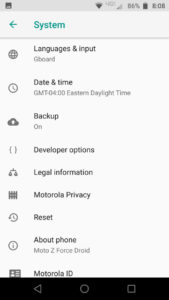 Scroll through the list of items available to back up. What content do you want to move over onto your new phone? Check the boxes and press the button to back up your data.
Scroll through the list of items available to back up. What content do you want to move over onto your new phone? Check the boxes and press the button to back up your data.2. Restore from your backup
Auto backups are a great start, but you aren’t quite finished yet. Grab your new phone and sign in.
When you first turn on your new phone, you will need to set it up. You’ll be asked for details such as your country and your Wi-Fi network. As you make your way through the process, a prompt will appear asking if you would like to restore your data from a backup. Yes, you do.
Select the most recent backup (if given the option). Like magic, your phone will suddenly look a bit more familiar. Your contacts, email, and calendar will be ready to roll.
3. Check your favorite apps
What’s a smartphone without apps? Some of your apps may have made the transfer. Hooray! Visit your must-have apps to see if they have been included too. Is anything missing?
If you have favorite games, productivity apps, or anything else you don’t want to lose, click on the app on your old phone. Is your information saved in the cloud? Dig in and see how and where the developer saves your information.
A successful smartphone switch
Before you wipe your old phone clean, go through your pages of programs and apps. Did you save everything you need? If you are missing anything, click on the app, and see how the app stores your information.
Once you’ve installed your apps and restored your information, you may want to take a look at ways to keep your phone secure. After that, it’s time to enjoy your new phone.

Comments
Post a Comment