7 mistakes that put your internet security at risk.
Not a week goes by that we don’t report more online data theft. Hacking is an active threat. The good news is that by simply correcting some of our bad habits, it’s easy to protect ourselves against these attacks. Here we list the most common mistakes that put your security at risk and how to fix them.
Mistake 1: You don’t use strong enough passwords
The most popular password in 2016 was the same as in 2015 and 2014: “123456.” Second and third place go to “123456789” and “qwerty,” respectively. Considering the circumstances, it’s not odd that so many security breaches happen.

As a case in point, a recent study from the cyber-security firm Preempt revealed that 35% of LinkedIn users have used weak passwords, thus increasing the chances of their accounts getting hacked.
What elements should a strong password have? Take note:
- 12 characters minimum. The more, the better.
- Must include numbers, symbols, uppercase and lowercase letters.
- Must not be a dictionary word, or a combination of dictionary words.
- Must not include an obvious substitution. For example: r0bber instead of robber.
Online you can find numerous tools to help you analyze and evaluate your password ideas. A good example is The Password Meter.
That said, it’s possible that creating hundreds of long passwords will cause you to mentally collapse. Don’t worry because you’ll find a solution for exactly that in the next point.
Mistake 2: You don’t use a password manager
Security experts recommend we use a different password for every account. This way, if one of these accounts is hacked, our other ones will stay safe.
However, nowadays, we may need to create between 20-50 different passwords. That’s too many! Luckily, this process can be simplified with password managers that not only memorize passwords for us, but also add another layer of security.
A password manager is a program that creates, stores and organizes all passwords on your devices, social networks and applications… All you have to do is remember the master password that activates the manager itself.
If you create a long and secure master password, as we mentioned in the previous point, you’ll guarantee that no one else can access any of your accounts.
There are a lot of available password managers, but one of the most secure and robust is Keeper Password Manager. It boasts of a military encryption system to protect your passwords, is compatible with all major devices and also has a self-destruct system that deletes all records if the master password is incorrectly entered five times in a row.
Mistake 3: You don’t use a two-step verification system
Two-step verification is an additional security layer that keeps your account safe, regardless of whether your password is as powerful as the freakish “8$&]$@I)9[P&4^s” or as foolish as “123456.”
This system is activated when you try to access your account from an unknown device. Since the system doesn’t know if it’s a hacker, or the account owner using a different device than usual, it “alerts” the owner by sending an SMS to his/her cell phone with a code. You need to enter that code within a short time period to access the account in question.
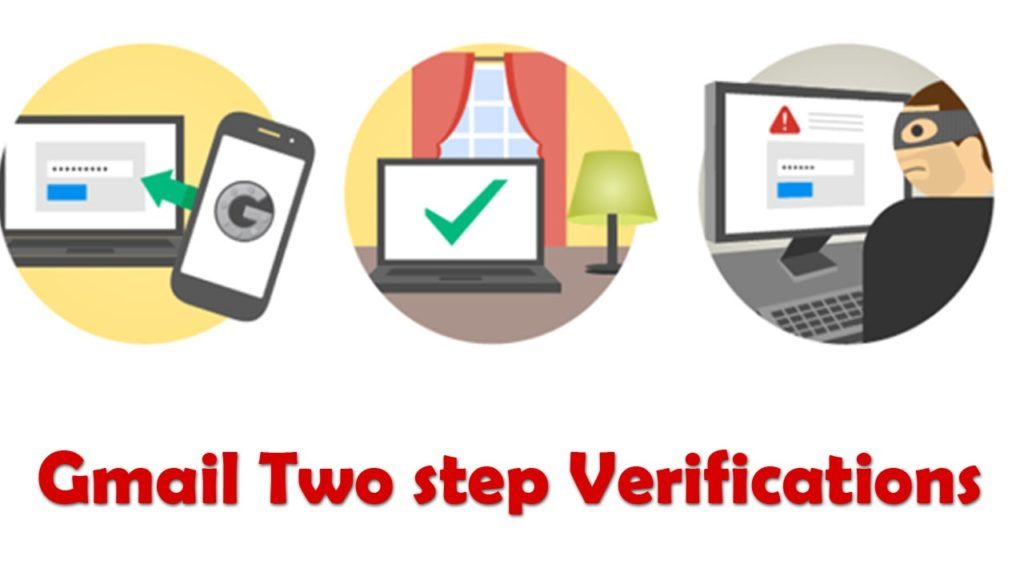
If the services you use, such as Google, Facebook… provide two-step verification, don’t hesitate and activate it. Ok, it’s a little annoying to activate. But it’s worth it.
Also, you’ve got apps that manage your two-step verifications, such as Authy. In the case of Authy, all the codes are in one place, streamlining the process even more.
Mistake 4: You’re careless with public Wi-Fi
Most public Wi-Fi is dangerous and insecure. Keep in mind that when you connect to Wi-Fi, you’re giving the owner access to your personal identity. You may get an unpleasant surprise if you connect to any Wi-Fi hotspot without thinking about who may go after you.
Does that mean you should be suspicious of all public Wi-Fi access? No. Luckily, there are exceptions. You can trust Wi-Fi access at airports, cafes, restaurants, hotels…

On the other hand, Norton launched a series of tips to reduce your risk when connecting to public Wi-Fi:
- Before connecting, crank up the security settings on your device.
- If you’re traveling, change your passwords before and after your trip.
- Update your software and apps (which we’ll talk more about later).
- Avoid logging into any online account that stores private information. So, don’t check your bank accounts over public Wi-Fi.
- Be sure the URL you’re visiting starts with HTTPS. The S indicates that the data is encrypted.
Mistake 5: You don’t keep your software updated
Cybercriminals are very quick to find vulnerabilities in popular software such as Windows or Chrome. To counter this issue, developers launch updates at a rapid pace to fix these security breaches.
What happens to those who don’t update their software? They become the perfect cybercriminal targets. For example, the famous WannaCry malware is a direct consequence of companies neglecting to update.
It’s important to have all your software and Operating Systems updated. The good news is that sometimes this software updates on its own. But, sometimes, the software in question asks for your “permission” to update. This usually happens with Windows. We already know that you’re lazy about stopping whatever you’re doing on your computer to let it update, but this time it’s worth it!
Also, out-of-date software usually affects your computer’s performance. If your PC is running slowly, or your browser takes ages to load pages… you have yet another reason to update what you need to!
Mistake 6: You’re not careful when you’re on social media
We all know that social networks (Facebook, Twitter, Instagram …) are great places to share our thoughts, concerns, and whatever makes us happy. However, we are so used to them now that we often don’t think when we use them. We share too much information in a place that almost anyone can see.
So, take your time and review your account’s privacy settings, especially on Facebook. Many Facebook users are often surprised at what people who they don’t even know have learnt about them, and this is because of the privacy settings on their Facebook accounts. Click this link to check the security settings of your Facebook account.
Also, although we are not trying to censor you, don’t talk about certain issues on social networks. Many social networks are an open door to cyberbullies and data and identity thieves.
WHAT NOT TO SHARE ON SOCIAL NETWORKS?
Very personal information that could help a hacker guess your passwords.
Your location at all times, especially if you are away from your home for a long period of time.
Photos of your children or other minors (and if you do, make sure your privacy settings are set to maximum).
Very specific details about your job, could cause you problems.
Mistake 7: You don’t check the details in the emails you receive
Phishing is when somebody on the internet pretends to be somebody else or even a company so that they can steal your data or infect your PC. Emails are the perfect breeding ground for this type of scam, whether they be emails that are supposedly from our friends, family or even online stores or banks.

So, whenever you receive an email that asks you for data or comes with an attachment or a link, make sure the person or entity it should’ve been sent by has really sent it. Bad spelling or not very clear information are often synonymous with phishing.
Also, keep in mind that a serious company will never ask you by email to send them your login details, your password or your credit card number. Also, if you’re not expecting an attachment, don’t open any attachments.


Comments
Post a Comment