How to use Emergency SOS on your Apple Watch S4.
In September we were introduced to three new iPhones: The XS, XS Max, and the upcoming XR. While their reception was more mixed, the new Apple Watch S4 has made pretty resounding waves. The watch boasts a ton of features, both new and familiar, but the new fitness and health settings are where it really stands out.
Among these settings is the new Emergency SOS feature. As you can see demonstrated in the above video, this is engaged by performing two simple steps.
How to use Emergency SOS on your Apple Watch S4
1. Hold the power button
Press and hold the power button (the large one on the side with the below the digital crown). After a few seconds, a prompt will come up.
2. Slide Emergency SOS
Just slide the option that says Emergency SOS and the call will take place immediately. No extra prompts, no pass codes. This is an emergency.
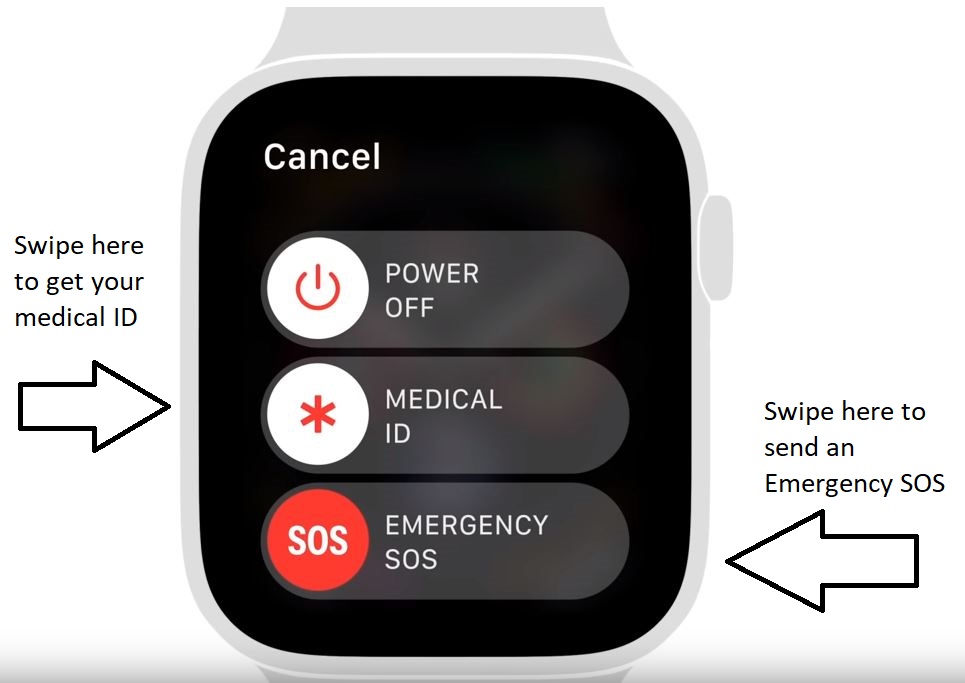
And that’s it!
You can also swipe the medical id tab if you want to bring up useful information like your medical ID. Although you probably won’t need to be reminded of your own name and date of birth. If you do, you’re really in trouble!
Apple often showcases ‘how to’ videos on their channel for users who like a step-by-step walk-though of how to use them. It’s definitely worth noting, though, that while the above video shows the SOS feature on the new S4, you can also use Emergency SOS on older models. It just goes to show that health and emergency response were always a key part of the design for Apple’s wearables.
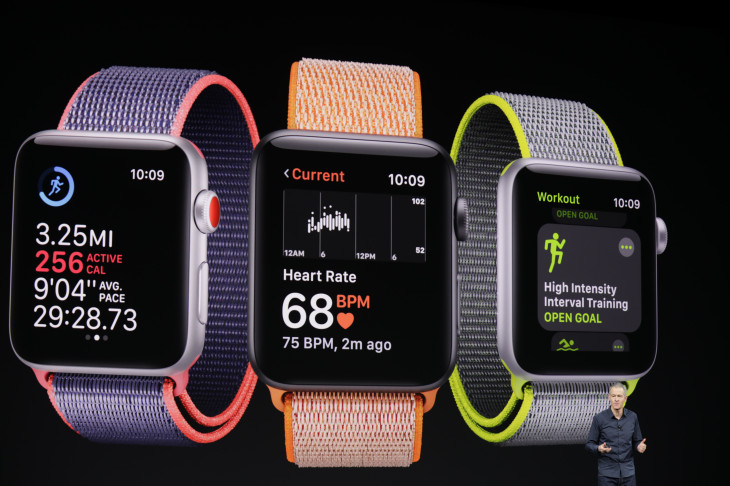
While the benefits to this are obvious, we’re sure there will be more cases of people accidentally setting off the device and having police show up at incredibly inopportune times.
We see where Apple’s coming from, however, and we have to agree this seems a decision made in good conscience. The S4’s new wellness features will undoubtedly continue to help us keep track of our health, even when we’re not so conscious of any issues ourselves. Stay informed, stay aware, and let Apple make it easier for you to do both!

Comments
Post a Comment