How to set up parental controls for YouTube.
YouTube is a great place for hilarious cat videos and Minecraft walkthroughs, but it also contains plenty of videos that parents don’t want their children to see. Fortunately, YouTube has parental controls, and they’re not that hard to set up. If you are a concerned parent, follow these steps to get YouTube’s parental controls up and running.
Browser-Based Parental Control
1. Go to YouTube and sign in with your Google account.
2. Click the Options button on the top left and from the drop-down menu choose Settings.
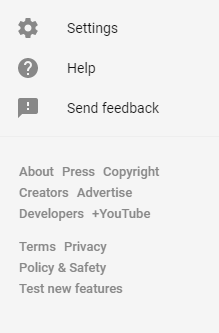 3. On the bottom of the page, you will find a button named Restricted mode.
3. On the bottom of the page, you will find a button named Restricted mode. 4. By default, this will be set to Off, but with a simple click, you can turn it on. You can also lock your choice, which will prevent anyone else from being able to change the settings. Once locked, these settings can only be changed if your Google account is logged in to YouTube.
4. By default, this will be set to Off, but with a simple click, you can turn it on. You can also lock your choice, which will prevent anyone else from being able to change the settings. Once locked, these settings can only be changed if your Google account is logged in to YouTube.Mobile-Based Parental Control
On mobile, the process is a bit different but also easy.
1. Log in to your Google account.
2. Click Your Icon, in the top right-hand corner, and choose Settings.
3. There you will find Restricted mode filtering. Click it and choose the Strictoption.
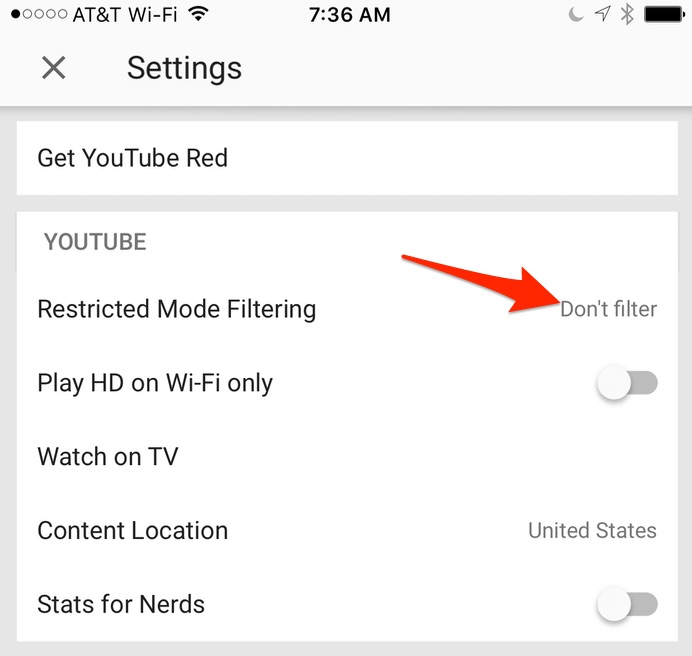
4. Hit the back button and you should see that the setting has changed from Don’t filter to Strict.
–
If you want your child to be protected from flagged and inappropriate content, then be sure to follow these steps. Once you’ve set up Parental Controls, YouTube will automatically filter everything out for you.


Comments
Post a Comment